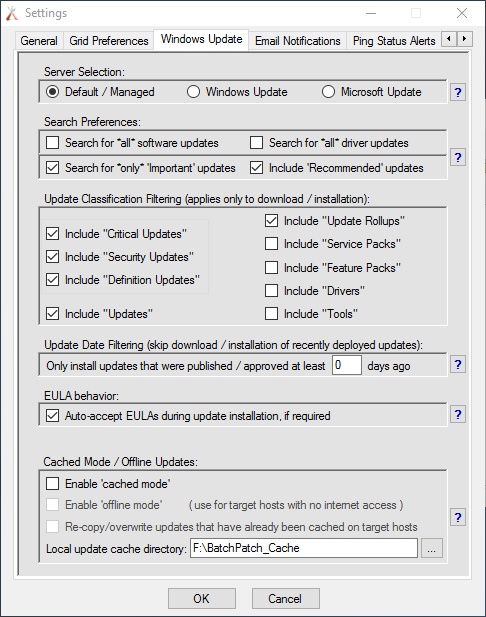Frequently Asked Questions (FAQ)
- What does error code -XXXXXXXXXX mean?
- In general, if BatchPatch generates an error code, it will also contain an error description right next to the error number. The description will explain (or attempt to explain) the error. However, many or most of the error codes that you see in BatchPatch are not technically BatchPatch error codes but are actually Windows error codes that BatchPatch captured or in the case of third-party application deployments, the error codes are generated by the third-party installers and displayed by BatchPatch when they are triggered.
Most BatchPatch error codes will be either a 3 or 4 digit number, and as mentioned above will usually also come with some sort of error message or description. If an error code does not come with a message, then there’s a good chance it’s a Windows System error code.
Windows System error code meanings can be found here: https://msdn.microsoft.com/en-us/library/windows/desktop/ms681381%28v=vs.85%29.aspx
Windows Update error codes are 32-bit values that usually look something like -2147024894 (decimal representation) or 80070002 or 0x80070002 (hex representation). BatchPatch will typically display Windows error codes in decimal format. However, in order to Google search a Windows error code, it usually helps to have the hex format. You can easily convert a decimal code to a hex code using the method described here: how-to-convert-hresult-decimal-dec-values-to-hexadecimal-hex
Windows Update error code meanings can be found here: https://support.microsoft.com/en-us/kb/938205
- Why does my search for available updates at the Windows Update control panel GUI not report the same number of available updates that BatchPatch reports when I use it to check for available updates on the same target host?
- Reason 1: The most common reason for seeing a different number of available updates in BatchPatch is due to the search scope. In BatchPatch under ‘Tools > Settings > Windows Update’ there is a section titled ‘Search Preferences.’ If you select ‘Search for *all* software updates’ AND ‘Search for *all* driver updates’ then you’ll see every possible available update in BatchPatch. However, if you limit the search to only ‘Important’ and/or ‘Recommended’ then you’ll only find the subset of available updates that Microsoft has deemed ‘Important’ and/or ‘Recommended.’
Reason 2: The second reason you might see a different number of available updates in BatchPatch is due to the search location (‘Server Selection’).
- Default / Managed: Uses the target computer’s existing configuration to determine where to search for updates.
- Windows Update: Bypasses the target computer’s configuration and searches for updates on
Microsoft’s public server. Includes only Windows updates. - Microsoft Update: Bypasses the target computer’s configuration and searches for updates on
Microsoft’s public server. Includes Windows updates AND updates for other Microsoft products.
Before using Microsoft Update, target servers must be opted-in to the service.
See ‘Actions > Windows Updates > Opt-in…’
If your search for updates in BatchPatch is not searching the same location as when you search for updates manually at the Windows Update control panel GUI, then you will not necessarily see identical results. In BatchPatch you can confirm the location that the target computer is configured to use by executing ‘Actions > Windows Updates > Get Windows Update configuration.’ This command simply retrieves the values of a couple of registry keys on the target computer to see if they have been set by Group Policy or Local Policy, and if so, to what values.
Reason 3: It’s possible that what is appearing in the Windows Update GUI on the computer itself is not up to date. On newer Windows operating systems (i.e. Windows 10) this information is cached and can therefore become stale. Until the computer initiates a new search for updates to refresh what it is reporting, the search results it displays could contain out-of-date/inaccurate information. You might consider looking at the history of updates that have been installed on the computer to compare with what is being reported in the Windows Update GUI in order to confirm whether or not the Windows Update GUI is reporting accurate information. We have a posting that specifically addresses this topic here.
Reason 4: Another reason for the discrepancy is if you’re using offline mode. Offline mode scans for security updates updates against the wsusscn2.cab file from Microsoft, which does not contain every update that is published on Microsoft’s public update servers.
- I tried to execute an action in BatchPatch, but I get an error: The RPC server is unavailable. (Exception from HRESULT: 0x800706BA)
- Please see Troubleshooting Common Errors in BatchPatch
- I tried to execute an action in BatchPatch, but I get an error: Access is denied. (Exception from HRESULT: 0x80070005 (E_ACCESSDENIED))
- Please see Troubleshooting Common Errors in BatchPatch
- I tried to execute an action in BatchPatch, but I get an error: -102: Failed to execute the search. HRESULT: [Some_HRESULT_value_here]
- Please see BatchPatch Error -102: Failed to execute the search. HRESULT-XXXXXXXXXX
- What are the port requirements for BatchPatch to run properly?
- Please visit https://batchpatch.com/batchpatch-ports for more on ports.
- I am trying to execute a software deployment, but it’s hanging indefinitely. What am I doing wrong?
- When you execute a remote software deployment you must incorporate the appropriate silent installation parameters. See Understanding and Discovering Silent Parameters for Software Deployments for more.
- Is it possible to run BatchPatch as a service so that the computer does not need to be logged-on in order to run scheduled tasks?
- Yes! https://batchpatch.com/running-batchpatch-as-a-service
- Is it possible to execute multiple commands in sequence on a given host or set of host(s)?
- Yes! Please check out the Job Queue and the Advanced Multi-Row Queue Sequence tutorials.
- Even after an hour it still just says “Executing BatchPatchRemoteAgent.exe”
- Some computers, particularly older machines or machines with slow processors or low-end processors such as the Atom CPU, might legitimately take hours to scan for available Windows Updates. Microsoft has released numerous updates to the Windows Update Client in the past year in an attempt to improve this slow performance, but it is still seen by many users of computers with less processing power. To determine if the BatchPatchRemoteAgent.exe is actually still running on the target computer, you can use ‘Actions > Services / Processes > Check if specific process is running.’ If the process is still running, then you should let it continue until it finishes. If you don’t want to bother, then you can kill it safely using ‘Actions > Windows Updates > Kill.’
- Is it possible to use BatchPatch to deploy Windows Updates to computers that do not have internet access and do not have access to a WSUS?
- Yes! Please see Cached Mode and Offline Updates for details
Reason 5: “Dual-Scan” is enabled. Even if you did not specifically enable “Dual-Scan” it might be enabled on your computers without you even realizing it, due to the way that Microsoft deployed this “feature”. In this case your Windows Update scans might be searching Microsoft’s public Windows Update servers instead of your own local WSUS server. See here for more:
**Deciphering Dual-Scan Behavior in Windows 10
Reason 6: The target computer is configured via Group Policy to search for updates on a WSUS that is controlled by SCCM. A WSUS that is controlled by SCCM will never return any available updates when the target computer is scanned by BatchPatch. In order to use BatchPatch with a WSUS, the WSUS must be independent and cannot be linked to or controlled by SCCM.