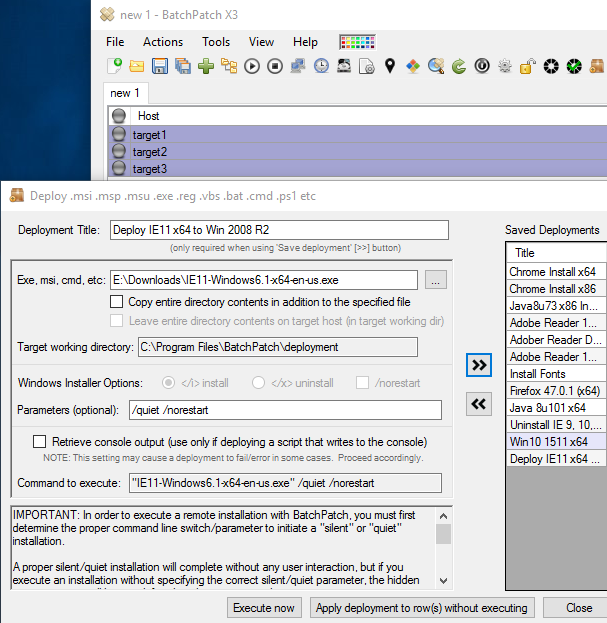We got a request earlier today asking “How do I deploy IE 11 using BatchPatch?” I’ve posted a tutorial below that explains the process.
- First you’ll need to download the offline installer package for IE11 from Microsoft. At the time of this writing, you can find the Internet Explorer 11 Offline Installer for Windows 7 and Windows Server 2008 R2 posted here: https://support.microsoft.com/en-us/help/18520/download-internet-explorer-11-offline-installer. For this tutorial I’ve downloaded the English installer for Windows Server 2008 R2 SP1

- Next select the hosts in the grid that you want to deploy IE11 to. Then select ‘Actions > Deploy > Create/modify deployment.‘ Select the file to deploy, and then add the following parameters.
/quiet /norestart
All of the available command line parameters for the IE setup file are listed here: https://technet.microsoft.com/en-us/library/cc817409.aspx
For our example, the /quiet is absolutely necessary to tell the installer package to not prompt the user for any input. We need the deployment to complete without any user interaction. The /norestart parameter is optional, but we’ll use it to prevent a restart from occurring until we’re ready to initiate the restart ourselves, using BatchPatch:
- At this point you can click on the ‘Execute now’ button to deploy IE 11 to the selected target computers in the grid. Then wait until it completes. That’s all there is to it! If you used the /norestart parameter just as I did, then you might have to restart your machines in order for the installation to be finalized/completed. You can initiate a restart from the BatchPatch console using ‘Actions > Reboot.’