In the most recent release of BatchPatch (June 2016) we added new functionality that enables administrators to download *all* Windows security updates for a given operating system. There are various reasons why someone might want or need to do this, but the most common reason that we have encountered is when computers need to be updated but they don’t have internet access, and they are members of a high-security network with strict rules that prevent admins from copying files from computers in the high-security environment to computers in a lower-security environment. At https://batchpatch.com/cached-mode-and-offline-updates we have a number of tutorials posted that explain how to update computers on offline networks.
If you simply want or need to download all of the Windows Updates security updates for a given operating system, below are simple instructions for doing that.
- In BatchPatch select ‘Tools > Download offline updates repository’
- In the window that appears, tick the box for each operating system that you need updates for. Additionally, select at least one language preference. Older operating systems require separate files for each language while the newer operating systems have multi-lingual files. After selecting the desired options, click OK.
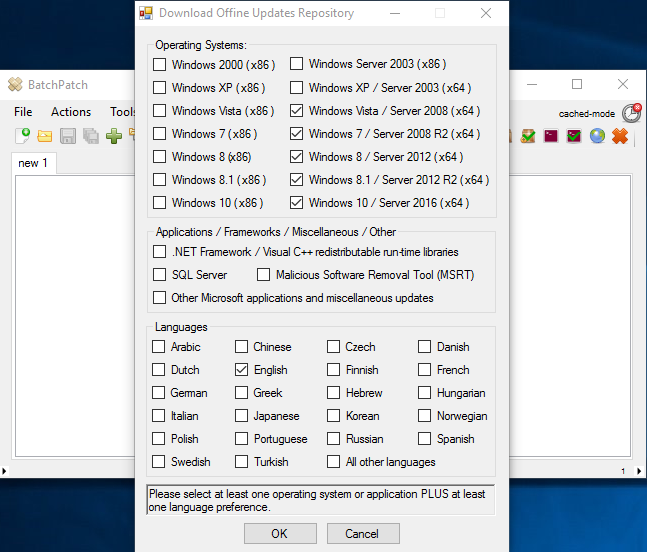
- Wait while BatchPatch downloads the WsusScn2.cab file from Microsoft, and then parses it to extract the relevant Windows Update download links.
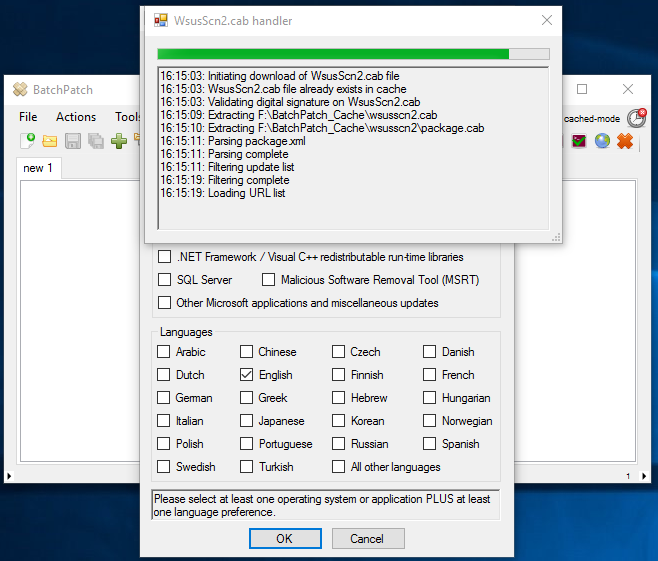
- After a minute or so a new window will appear showing a grid full of Windows Update download URLs and filenames.
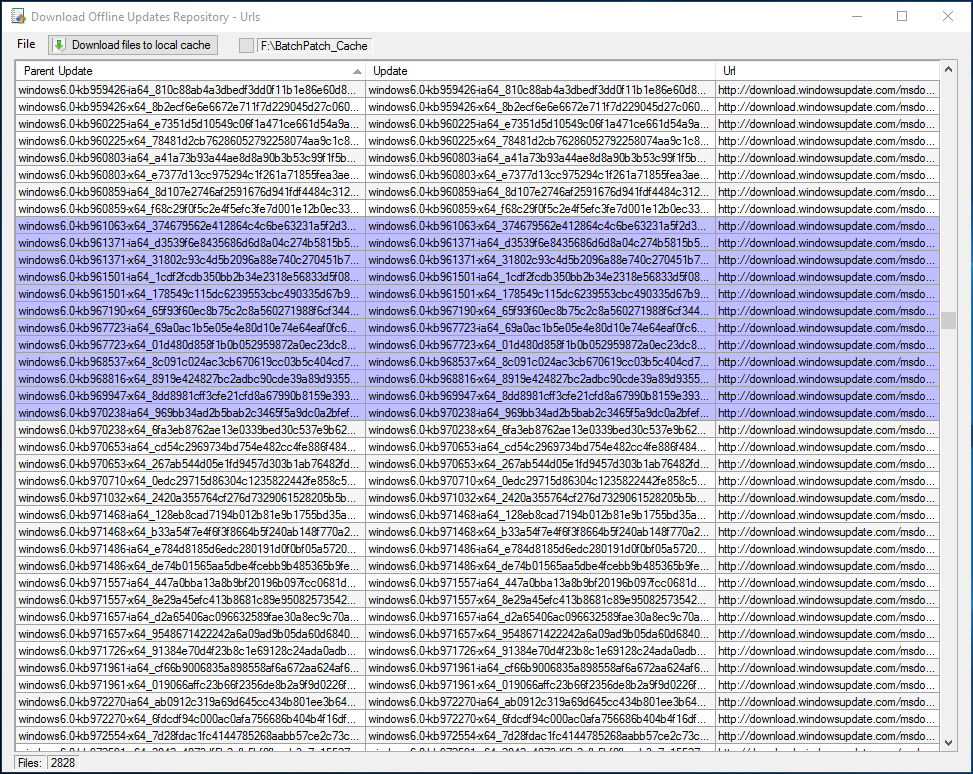
- You can sort the list and remove any updates that you don’t want to download by highlighting the desired rows and right-clicking to select the ‘Delete selected rows’ option. When you’re ready to initiate the download the process, click on ‘Download files to local cache.’
- The next window that appears will allow you to control the download process.
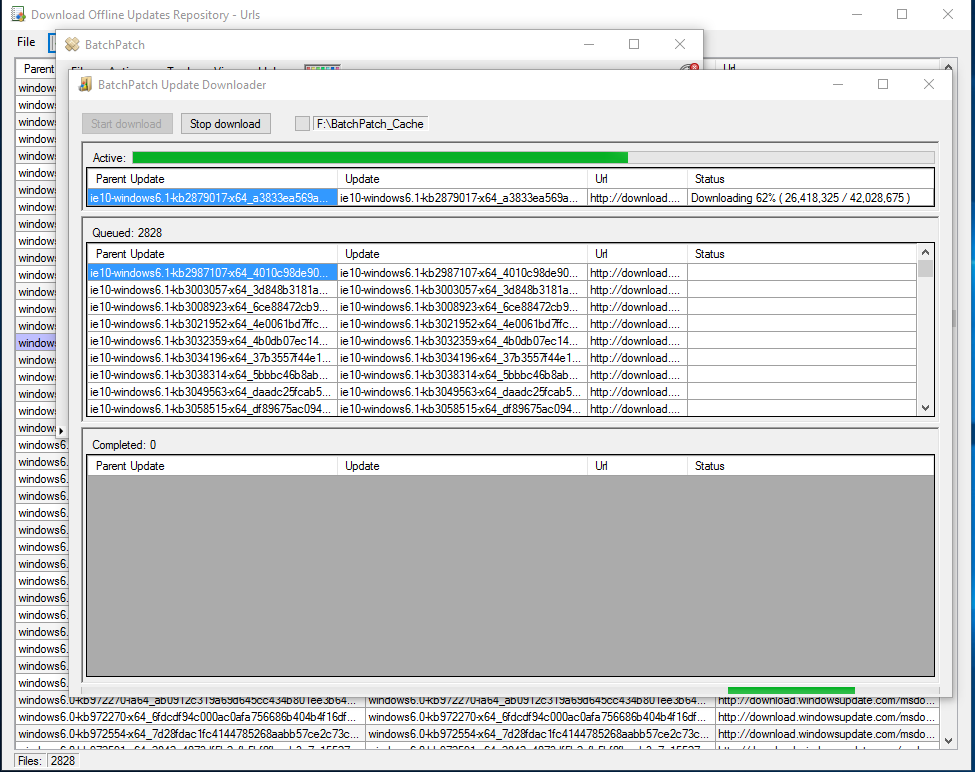
- If you plan to distribute these updates using BatchPatch, please review the various methods for doing this at https://batchpatch.com/cached-mode-and-offline-updates.

