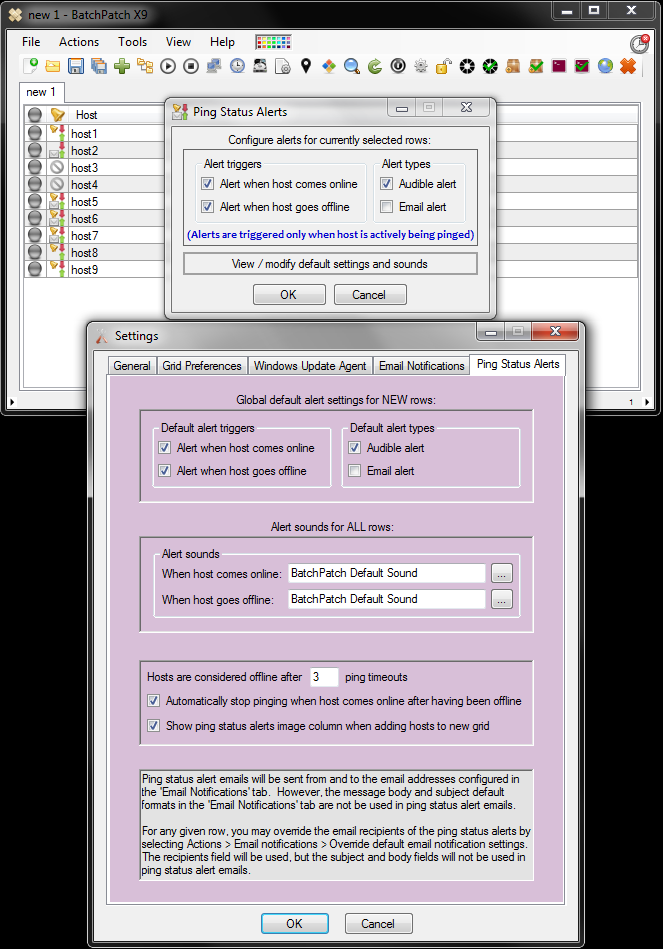Hey everyone! I’m happy to announce that we just published a new build. Listed below are some of the new features:
Host Status Audio and Email Alerts
BatchPatch will now produce optional audible alerts and/or email alerts when hosts go offline or come online. Alerts are only triggered while a host is actively being pinged in BatchPatch.
((NOTE: In case you forgot or weren’t already aware, BatchPatch’s Task Scheduler is capable of performing an action or sending you an email when a host comes online, and this functionality is independent of the pinger. So, if you have users who rarely seem to have their laptops online and you want to catch them with a quick Windows Update or software deployment as soon as they put their laptops on the network, use the Task Scheduler feature instead of the Pinger’s Host Status Alerts feature.))
For the Pinger Host Status Alerts, you may select your own .WAV files or just use the built-in sounds. Additionally, while you can configure a default setting for all new rows, you still have the ability to control each host’s alert settings in the event that you only want some hosts to create alerts. There’s a new image column to show the configuration of each row, and of course there are a couple new forms to actually configure the per-row and default settings.
Host Status ‘Online’ and ‘Offline’ Status Logging
BatchPatch now conveniently logs changes in a host’s status to the ‘All Messages’ column. The host must be actively pinged in BatchPatch in order for this logging to occur. So, for example if you select a handful of computers to remotely install Windows Updates and reboot automatically, it will be easy to determine from the ‘All Messages’ column exactly what time the hosts go offline and come back online.
New BatchPatch Template (.bpt) and BatchPatch Project (.bpp) File Types
The original BatchPatch file extension is .bps (BatchPatch State). This is the type of file that you get when you save a BatchPatch grid. A lot of our users need the ability to easily load multiple grids that contain the same information. With the new BatchPatch Template (.bpt) format, you can create a single .bpt file and then load it multiple times to create multiple identical tabs in an instance of BatchPatch. BatchPatch won’t let you save over a template file, so when you click the save button you’ll be prompted to save a new .bps file for the grid. You can create your own .bpt files by simply renaming existing .bps files, or you can use the File > Generate template file (.bpt) menu option to create a .bpt file from a BatchPatch grid.
BatchPatch Project (.bpp) files are simple text files that can be used to launch multiple .bps or .bpt files simultaneously. Instead of launching BatchPatch and dragging 5 .bps files onto the grid, you can now alternatively create a single .bpp file that contains the full filepath of each .bps or .bpt file that you want to load. For example, you might have a 4-line .bpt file with contents that look like this:
C:\myBpsFiles\computerList1.bps
C:\myBpsFiles\computerList2.bps
C:\myBptFiles\templateList1.bps
C:\myBptFiles\templateList2.bps
As long as the file is saved with a .bpp extension (instead of .txt), BatchPatch will treat it as a BatchPatch Project file. Any time you launch a .bpp file, all filepaths in the .bpp file will be launched in the same BatchPatch instance. You can create your own .bpp files, or you can have BatchPatch create them for you with the File > Generate project (.bpp) menu item.
Load Previous Session’s Tabs on Launch
Many of you have asked for the ability to automatically load the previous session’s tabs when launching a new instance of BatchPatch. This is now available under Tools > Settings > General > Startup Options.
Opt-in to or Opt-out of Microsoft Update (for receiving other non-Windows Microsoft products through Windows Update in unmanaged environments)
For computers that are not managed by a WSUS or other update server, selecting this action is equivalent to launching the Windows Update GUI on a target computer and clicking the option to Get updates for other Microsoft products. This action only needs to be performed one time. Once completed, the Windows Update GUI will display a label that says You receive updates: For Windows and other products from Microsoft Update.
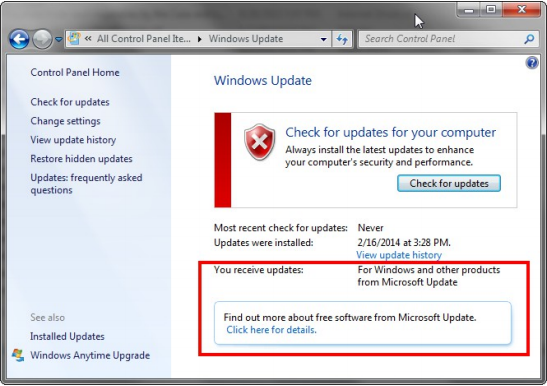
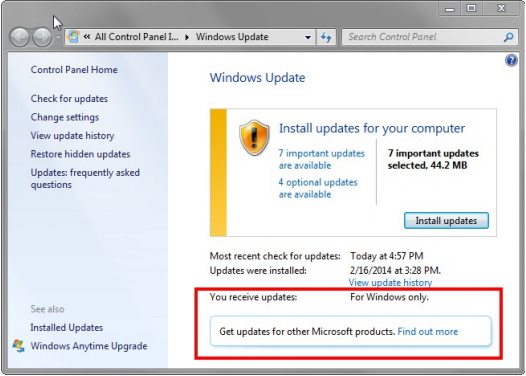
Grid Performance Improvements
Just as it sounds, grid performance is greatly improved now when dealing with large amounts of data in each cell. In particular, the ‘Remote Agent Log’,’All Messages’, and ‘Event Log Viewer’ columns can sometimes contain significant amounts of data relative to the other columns. In previous versions of BatchPatch when any/all of these 3 columns contained a lot of data, scrolling around and highlighting rows in the grid would be sluggish. That problem has been fixed and shouldn’t occur anymore.
Force Pinger to Use IPv4 Addresses
You no longer have to suffer with seeing IPv6 pings! Previous versions of BatchPatch would ping whatever address could be obtained for a given host, with no preference given to IPv4 over IPv6. In some environments this created a bit of pain, so you can now force BatchPatch to use IPv4 addresses. This setting is available under Tools > Settings > General.
Bug Fixes and Other Minor Updates
And of course a software update wouldn’t be a software update if it didn’t contain bug fixes!! 🙂 There are a number of minor bug fixes in this month’s release along with other tweaks, changes, and updates not mentioned above.